This is the second post of our GNS3 tutorials, today we will look at how to import a VirtualBox image into GNS3.
If you haven’t installed GNS3 yet or downloaded the VM, go back to our earlier post here and go ahead and do that.
Once you have the VM downloaded we can see that it’s a zip file. You will just need to right click on the file and choose ‘Extract all’. We will then have the .ova file in our downloads directory.
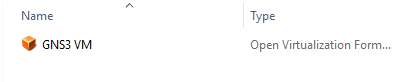
Once that is done, we can then import the image into VirtualBox. So open up virtual box and from the menu choose File/import and navigate to the correct folder. Choose the .ova file and click Import.
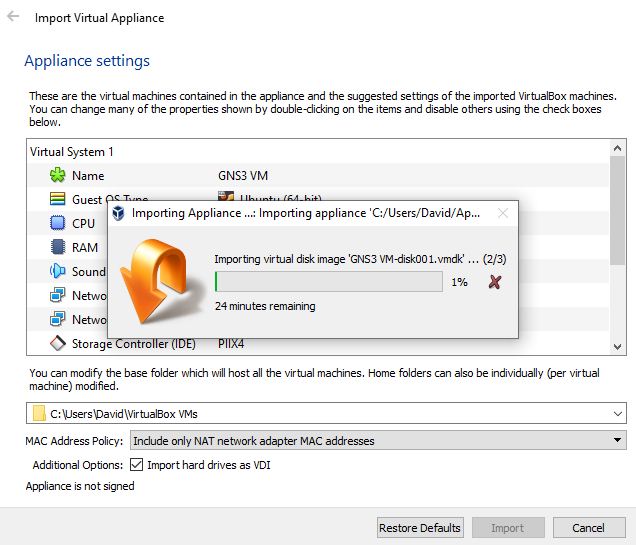
Once everything has been imported you should see the new GNS3 VM in your VirtualBox GUI.

Before we boot the machine we just need to change some settings. Firstly, click on network and change the adapter to Bridged Network. This will allow us to SSH into the virtual machine.
Now we can start the server up in VirtualBox, click on Start and let the machine boot.
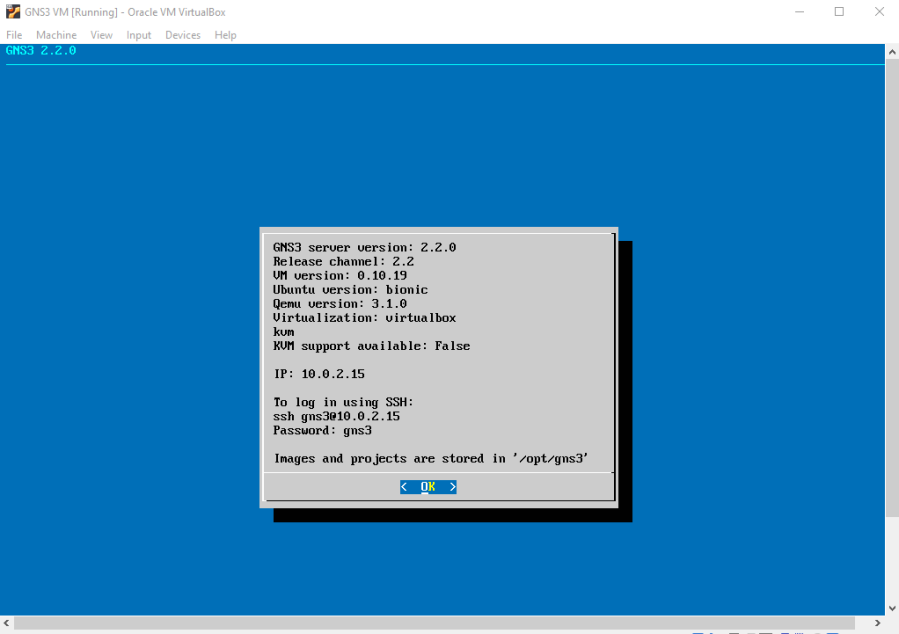
Once it had booted up you will be presented with the GNS3 VM GUI. You can have a look around but we won’t go into that for this post.
Now let’s open up GNS3 and import the VM into the GNS3 environment. Once GNS3 is open, from the menu choose Edit/Preferences/GNS3 VM and just tick the box that says ‘Enable GNS3 VM’.
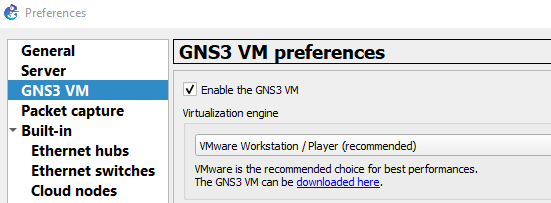
From the left hand menu then choose VirtualBox VM’s and click new to add the .ova file. You will also need to change the drop down menu to VirtualBox instead of VMWare Workstation.
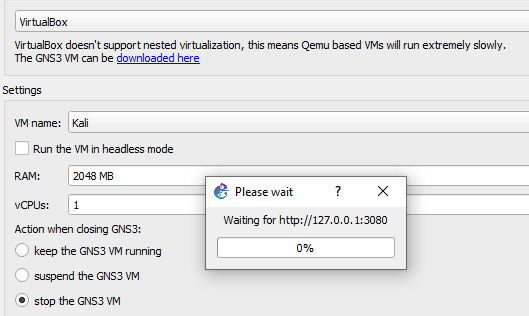
This will import the image. If you got this far you will see the GNS3 image in the menu in GNS3.
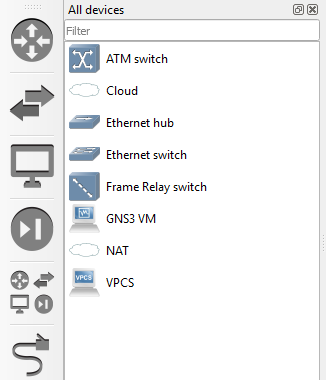
As we can see, the VM has been imported successfully. We are now able to use the image in our GNS3 environment.
For future posts we will be looking into network hacking with VLAN Hopping, Packet injection and Python Scripting, so come back to LSB for those tutorials coming soon.
If you have any suggestions please drop us a line below and we will take it on board.
QuBits 2019-11-01

1 Comment